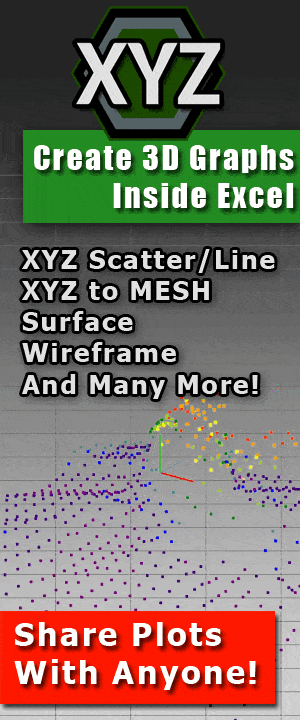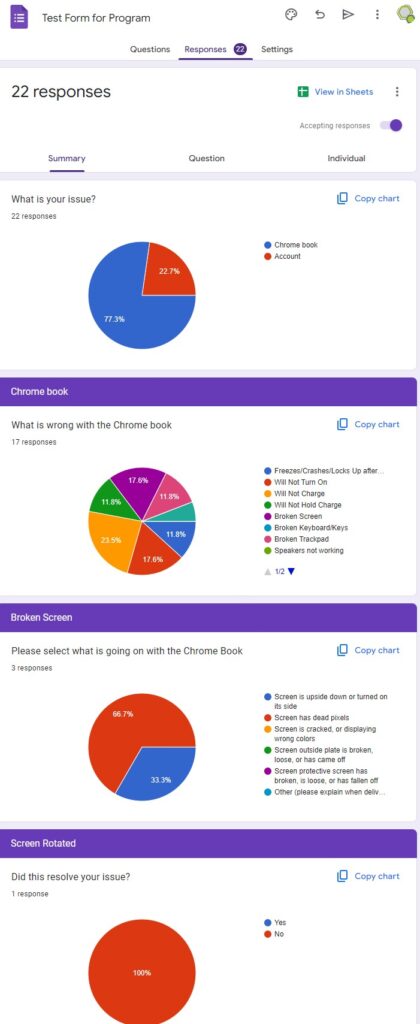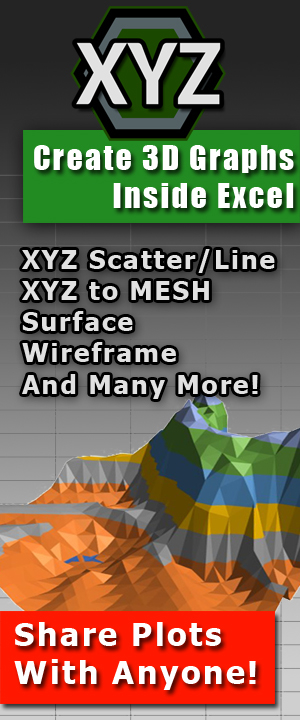Boost Your Excel Skills with These 12 Must-Know Formulas
From VLOOKUP to SUMIF: Excel’s Top Formulas for Data Analysis.
Excel is one of the most widely used tools for data analysis, and for good reason. With its powerful features and intuitive interface, Excel makes it easy to organize, analyze, and visualize large amounts of data. However, to truly make the most of Excel, you need to be familiar with its most commonly used formulas. From basic calculations to complex data analysis, these formulas can help you streamline your workflow, improve accuracy, and save time. In this blog post, we’ll cover the top 12 most commonly used Excel formulas, along with examples of how to use each one to enhance your spreadsheets and take your Excel skills to the next level.
In this blog post, we’ll be covering some of the most commonly used Excel formulas, along with explanations on how to use each one and examples of their application.
SUM Formula
The SUM formula is used to add up a range of numbers in Excel. To use the SUM formula, simply select the range of cells you want to add together and enter “=SUM(range)” in the formula bar. For example, if you want to add up the values in cells A1 to A5, you would enter “=SUM(A1:A5)”.
AVERAGE Formula
The AVERAGE formula is used to calculate the average value of a range of numbers in Excel. To use the AVERAGE formula, select the range of cells you want to calculate the average for and enter “=AVERAGE(range)” in the formula bar. For example, if you want to calculate the average of the values in cells A1 to A5, you would enter “=AVERAGE(A1:A5)”.
MAX Formula
The MAX formula is used to find the highest value in a range of numbers in Excel. To use the MAX formula, select the range of cells you want to find the highest value for and enter “=MAX(range)” in the formula bar. For example, if you want to find the highest value in cells A1 to A5, you would enter “=MAX(A1:A5)”.
MIN Formula
The MIN formula is used to find the lowest value in a range of numbers in Excel. To use the MIN formula, select the range of cells you want to find the lowest value for and enter “=MIN(range)” in the formula bar. For example, if you want to find the lowest value in cells A1 to A5, you would enter “=MIN(A1:A5)”.
COUNT Formula
The COUNT formula is used to count the number of cells that contain a value in a range of cells in Excel. To use the COUNT formula, select the range of cells you want to count and enter “=COUNT(range)” in the formula bar. For example, if you want to count the number of cells that contain a value in cells A1 to A5, you would enter “=COUNT(A1:A5)”.
IF Formula
The IF formula is used to evaluate a condition and return a value based on the result. To use the IF formula, enter “=IF(condition, value if true, value if false)” in the formula bar. For example, if you want to return “Pass” if a student’s score in cell A1 is greater than or equal to 60 and “Fail” if it’s less than 60, you would enter “=IF(A1>=60, “Pass”, “Fail”)”.
VLOOKUP Formula
The VLOOKUP formula is used to search for a value in a table and return a corresponding value from the same row. To use the VLOOKUP formula, enter “=VLOOKUP(lookup value, table range, column index number, [exact match])” in the formula bar. For example, if you want to search for the name “John” in a table in cells A1:B5 and return his age in column 2, you would enter “=VLOOKUP(“John”, A1:B5, 2, FALSE)”.
CONCATENATE
The CONCATENATE formula is used to combine two or more strings into one. To use the CONCATENATE formula, enter “=CONCATENATE(text1, text2, …)” in the formula bar. For example, if you want to combine the text in cells A1 and B1, you would enter “=CONCATENATE(A1,B1)”.
LEFT and RIGHT Formulas
The LEFT and RIGHT formulas are used to extract a specified number of characters from the beginning or end of a cell’s text, respectively. To use the LEFT formula, enter “=LEFT(text, num characters)” in the formula bar. For example, if you want to extract the first three characters from cell A1, you would enter “=LEFT(A1,3)”. To use the RIGHT formula, enter “=RIGHT(text, num characters)” in the formula bar. For example, if you want to extract the last four characters from cell A1, you would enter “=RIGHT(A1,4)”.
TRIM Formula
The TRIM formula is used to remove excess spaces from text in a cell. To use the TRIM formula, enter “=TRIM(text)” in the formula bar. For example, if cell A1 contains the text ” Hello “, you can use the TRIM formula to remove the extra spaces and return “Hello” by entering “=TRIM(A1)”.
COUNTIF Formula
The COUNTIF formula is used to count the number of cells within a range that meet a certain criteria. To use the COUNTIF formula, enter “=COUNTIF(range, criteria)” in the formula bar. For example, if you want to count the number of cells in the range A1 to A5 that contain the value “Apples”, you would enter “=COUNTIF(A1:A5, “Apples”)”.
SUMIF Formula
The SUMIF formula is used to sum the values within a range that meet a certain criteria. To use the SUMIF formula, enter “=SUMIF(range, criteria, [sum range])” in the formula bar. For example, if you want to sum the values in the range B1 to B5 where the corresponding cell in column A contains the value “Apples”, you would enter “=SUMIF(A1:A5, “Apples”, B1:B5)”.
Conclusion
These are just a few of the most commonly used Excel formulas, but they can be incredibly helpful for performing calculations and data analysis within a spreadsheet. I hope this blog post was helpful in explaining how to use these formulas and providing examples of their application.