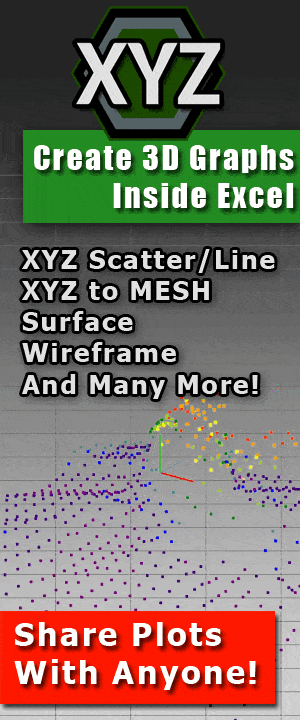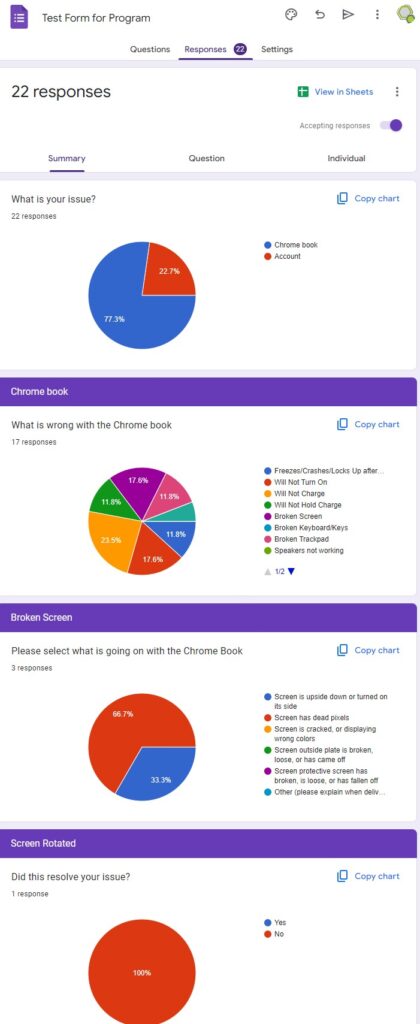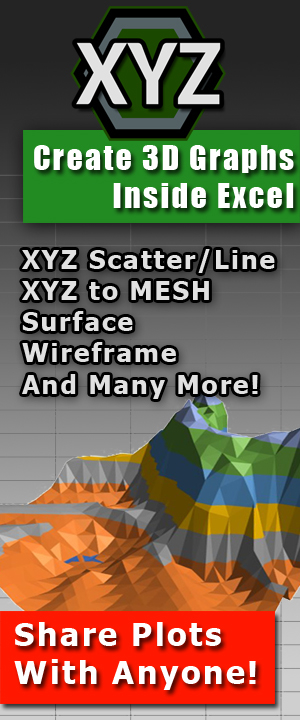Excel Mastery: Crush Your Spreadsheets Like a Pro! – Part 2 Getting Started with Microsoft Excel
Excel Mastery: Crush Your Spreadsheets Like a Pro!
Part 2
Getting Started with Microsoft Excel
Starting a new workbook and Basic terminologies and definitions
Are you ready to dive into the world of spreadsheets and data analysis? If you’re new to Microsoft Excel, you might be feeling a bit overwhelmed with all the terminologies and definitions. But don’t worry, we’ve got you covered! In this blog post, we’ll guide you through the basics of starting a new workbook and introduce you to some Excel lingo that will make you sound like a pro.
How to start a new workbook
Let’s start with the basics – opening a new workbook. If you’re like most people, you probably already have a love-hate relationship with Excel. On one hand, it’s a powerful tool that can help you make sense of data like nothing else. On the other hand, it can be a bit of a pain in the you-know-what to navigate. But fear not, we’re here to help you navigate the choppy waters of Excel.
Once you’ve opened Excel, you’ll be greeted with a blank workbook. This is your canvas, your playground, your…you get the idea. The first thing you’ll want to do is save your workbook. Click on the “File” tab, select “Save As,” and choose a name and location for your new masterpiece.
Now, let’s talk about some Excel lingo. First up, cells.
What are cells?
Cells are the basic building blocks of Excel, and they’re where you’ll enter your data. Think of cells like little boxes that you can fill with information. You can select a cell by clicking on it with your mouse, and you can select multiple cells by clicking and dragging your mouse across them.
Next up, columns and rows. Columns run vertically in Excel, while rows run horizontally. Think of them like the X and Y axes on a graph. You can select an entire column or row by clicking on the corresponding letter or number. For example, if you want to select all the cells in column A, just click on the letter “A” at the top of the column.
Next, sheets.
What is a sheet?
A sheet is essentially a blank canvas where you can enter and organize data. Think of it as a digital piece of paper. And just like paper, you can have multiple sheets within a single Excel file.
So how do you create a new sheet? It’s easy! Simply open up your Excel file and look for the plus sign (+) at the bottom left corner of the screen. Click on it, and voila! You’ve just created a new sheet.
But wait, there’s more! You can also rename your sheet by double-clicking on the name at the bottom of the screen. Go ahead and give it a fun name like “Sheet of Wonders” or “Data Land”.
Now, let’s talk about formatting.
Fun with Formatting
You can customize your sheet by changing the font, color, and style of your text. Highlight the cells you want to change, and head up to the toolbar at the top of the screen. You’ll see options for changing the font, size, and color of your text.
Feeling fancy? You can also add borders and shading to your cells. This will make your sheet look like a work of art (well, kind of).
Now that you’ve created your sheet and customized it to your heart’s content, it’s time to start entering data. This is where Excel really shines. You can use formulas to perform calculations, create charts to visualize your data, and so much more.
But that’s a topic for another day. For now, pat yourself on the back for creating your first Excel sheet. You’re well on your way to becoming an Excel master!
That’s all for today!
Now that you know the basics, it’s time to get creative! Excel has a wide range of features and tools that can help you make sense of your data. From graphs and charts to pivot tables and conditional formatting, the possibilities are endless. Which, as I mentioned before, we will get to in a later post.
But before you go wild with all those features, it’s important to remember that Excel can be a bit of a fickle mistress. One wrong move, and you could end up with a jumbled mess of data that’s impossible to decipher. So, take your time, experiment, and most importantly, have fun!
Conclusion
In conclusion, Excel may seem like a daunting task at first, but with a bit of practice and some Excel lingo under your belt, you’ll be analyzing data like a pro in no time. Just remember to save your work, and don’t be afraid to try new things. Who knows, you might just discover a new love for spreadsheets (or at least a newfound appreciation for them).