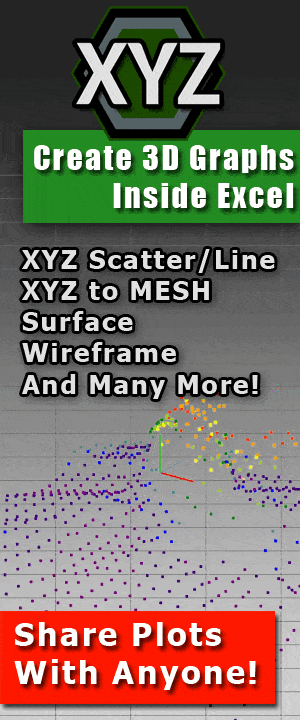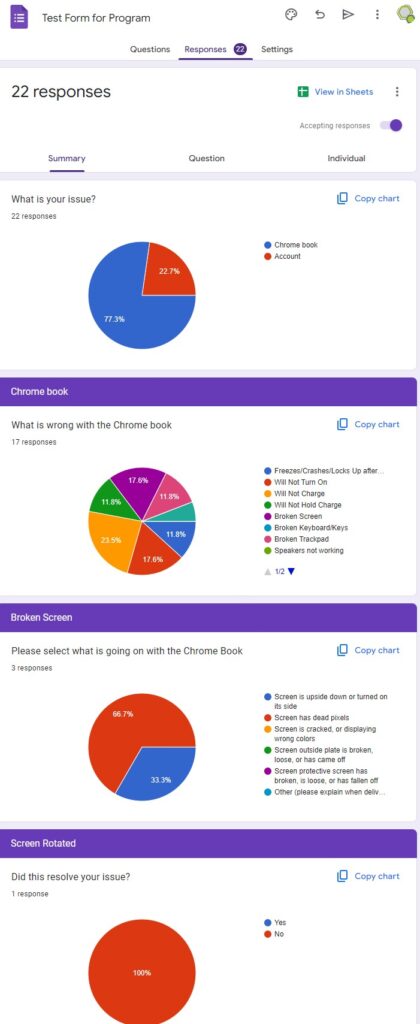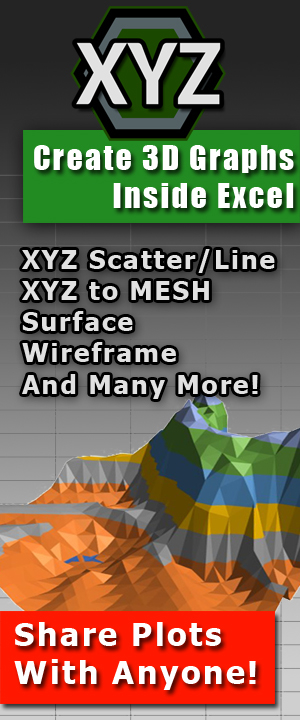How to Easily Create Direct Download Links From Google Drive
This article was edited on 10/21/2020 to reflect the latest update used by Google Drive URL formats.
While this post still has valuable information in it, we recommend that you visit the new post as it has been updated and holds more options/information.
 A few years back we released a blog post on how to add a download counter to your Google Drive download links . Part of that post focused on how to share your documents via Google Drive and create a direct download link. Since then we have had many people ask us about the direct download link and the features. About a year ago, and again just a few months ago, Google Drive made some changes to the way they handle sharing files. In this post I will be explaining the answer to our most asked question concerning Google Drive, “How can I easily create a direct download link in Google Drive?”
A few years back we released a blog post on how to add a download counter to your Google Drive download links . Part of that post focused on how to share your documents via Google Drive and create a direct download link. Since then we have had many people ask us about the direct download link and the features. About a year ago, and again just a few months ago, Google Drive made some changes to the way they handle sharing files. In this post I will be explaining the answer to our most asked question concerning Google Drive, “How can I easily create a direct download link in Google Drive?”
 Direct download? What’s the purpose?
Direct download? What’s the purpose?
There are some people that use Google Drive as a gateway to larger files for their clients (like we do), or sometimes you just want an easy way to send someone a file. They click on the Google Drive link and are greeted with this (image to the right).
First off, from a business stand point, it is very unprofessional when your customers have to be redirected from your page to Google Drive. It is even worse when the file the customer is downloading is not even downloaded right away, instead it is first previewed by Google Drive. This causes extra confusion and an extra step to obtain that the customers need to figure out just to obtain their file. I am sorry, but I personally run a ‘keep it simple’ mentality when it comes to my business. If I send a customer a link to their product, I expect that when they click on that link that the file will be downloaded, not previewed.
Second, from a personal stand point, being able to send a file and not have to worry about if the receiver can figure out how to download it is a major plus. There are many reasons why creating a direct link to a file is useful, and luckily there is an easy way to do this.
How to create a download link with Google Drive.
First off, Google Drive does not allow the user to create a direct download link natively. You will need to alter the URL of your shared file to enable direct download. There are two methods of creating a direct download link; with a third-party application or by yourself. To create a direct download link follow the steps below. First is the steps to upload and share a file via Google Drive, which always has to be done before you can create a direct download link.


- Upload your file into Google Drive.
- Right Click on your file and select ‘Get Link’
- In the new window, make sure that the link is available for ‘Anyone with the link’
- Click the ‘Copy Link’
Now comes the methods of converting this link to a direct download.
Method 1: Altering the URL
When you have your Google Drive Sharable Link copied you will need to paste the link somewhere so you can edit it. I suggest Notepad as it will be easy to see and edit without creating a clickable link. Your Sharable URL should look something like this:
https://drive.google.com/file/d/1rRwZ-819_SBkjYNClAOpj_mhlYViMUtH/view?usp=sharing
To alter this into a direct link you will need to change quite a bit.
First, you will need to look at the ID number of the file. In the example above, the ID number is in red:
https://drive.google.com/file/d/1rRwZ-819_SBkjYNClAOpj_mhlYViMUtH/view?usp=sharing
You will now need to change your URL to the following:
https://drive.google.com/uc?id= OUR_FILE_ID &export=download
Your new URL should look like this:
https://drive.google.com/uc?id=1rRwZ-819_SBkjYNClAOpj_mhlYViMUtH&export=download
How does this work?
How this works is by telling Google, via a URL, what to do with the file instead of previewing it. The ‘uc’ stands for ‘User Control’, in which you are telling Google that the User will be Controlling what is to be done with the file. You then specify which file (the file ID) that you are going to be controlling, and then finally finish it off by telling Google what you are going to be doing with the file; ‘export=download’.
Now when your customer or family member clicks on the link they will be directed to the file itself and not Google Drive default user interface.
The not so good side about doing it yourself…
This method does have drawbacks. This will only work with files; not Google Docs, Slides, Presentations, Sheets or Folders. Only files. And, this is rather time consuming when you have a bunch of files you need converted over. Luckily, there is a much easier, and faster, way that does allow for shareable URLS for any file/folder, including Docs, Sheets and Slides.
 Method 2: Third Party Application
Method 2: Third Party Application
Above I explained how to complete this task on your own, now I am going to show you how easy it can be with a third-party application, G-Drive Linker. G-Drive Linker is a quick, copy and paste for converting your sharable links that converts them instantly into a direct links for download or viewing. If you have a massive amount of files that you want to generate links for at once, simply put those files in a folder, copy the folder URL and paste it into G-Drive Linker. G-Drive Linker is currently the only product that will search and create direct links for folders, files in the folder and even folders contained inside of that folder.
 G-Drive Linker is perfect for anyone who shares files but doesn’t want to waste valuable time converting URL’s by hand. Personally, I have used G-Drive Linker several times for just random stuff. Not only do I use it for business, but I also have found myself using it for my day job. Being a school teacher it is great for sending students direct links to documents. To an even better extent, my wife has used it at her job working for the local newspaper.
G-Drive Linker is perfect for anyone who shares files but doesn’t want to waste valuable time converting URL’s by hand. Personally, I have used G-Drive Linker several times for just random stuff. Not only do I use it for business, but I also have found myself using it for my day job. Being a school teacher it is great for sending students direct links to documents. To an even better extent, my wife has used it at her job working for the local newspaper.
Trust me when I say it is a time saver that you do not realize you need, until you need it. I use to make these by hand because, ‘oh, I only need one now, no big deal, just a few minutes to make one’, but then one turned into two, then five, then ten, then an entire folder for a class. It got even worse when I started making thousands of sharable links, individually. The amount of time this application saves pays for itself in not time. No, really. Mainly because, it’s a fraction of the price it would cost to pay someone to do the work for you.
What about those online websites that generate download links?
It is true, there are a couple websites that can do direct download links for files as well, but those websites are nothing more than a quick JavaScript that does what was explained above in the ‘do it yourself’ section. They are all limited to the same drawbacks as that method, with one added extra drawback that scares the business owner side of me to death. Because these methods are online websites, they are ultimately insecure. By posting your personalized link onto a website, which is using JavaScipt (one of the easiest programming languages, and not in a good way) you are opening your file up for anyone who has access to that website to see, or, anyone who knows how to alter Java (ie. a LOT of people). G-Drive Linker not only gives you added features that the other online options do not, but it is also the only offline application that can generate these direct links for you. That right. The basic functionality of G-Drive Linker can be completed offline. In fact, you can even set it to Offline mode in the menu settings. This will limit you to only single file/doc/sheets/slides conversions, but that is still more than you would get with the online converters.
But, if you are dead set on only using an online generator, then consider using the one that we made. Ours does drive files, google docs, google slides and google sheets. Although, We would still recommend that you use G-Drive Linker because even the free version does more than any online generators can.
How to use G-Drive Linker:
- Open G-Drive Linker
- Paste your previously copied Sharable Link from Google Drive into the provided section.
- Your Direct Download Link is automatically created. You are ready to copy the new link and send it on its way.
- (optional) If you would like to add the file to a list for quick CSV export, or fast download, click ‘Add to list’. This will add the file to the list at the bottom of the application, allowing you to export, test the link or download the list directly
 If you are wanting to convert folders and all of its contents, just paste the shareable link in the same fashion as before. A notification will tell you to be in ‘Online Mode’ and to click ‘Add to list’ to generate the links. The folder URL will be traveled too, all the contained documents will be organized and displayed with download links in the data table at the bottom. Once completed a file tree view will also be populated on the right with shareable folder links for each of the folders contained in the URL your provided.
If you are wanting to convert folders and all of its contents, just paste the shareable link in the same fashion as before. A notification will tell you to be in ‘Online Mode’ and to click ‘Add to list’ to generate the links. The folder URL will be traveled too, all the contained documents will be organized and displayed with download links in the data table at the bottom. Once completed a file tree view will also be populated on the right with shareable folder links for each of the folders contained in the URL your provided.
Its that simple. Another great thing about G-Drive Linker is that the trial version offers full functionality for single use download links, including Files, Docs, Sheets and Slides. Basically, the trial version gives you more than the free online generators, with the added protection of knowing your files are safe. If you only need to create a direct link once in a blue moon the trial should be all you ever need.
Example
Want to see what an export looks like? I converted this over just for use in this blog post: Example CSV Export
The above is the same link shown here ( https://drive.google.com/drive/folders/1LbeZLVlovga8YT8quaOqw6LZs7ySUbRa?usp=sharing ) and is also the same link shown in the picture on the right. Go ahead, double check and see for yourself. All of those links were generated in less than 5 seconds. Pretty nifty!
Overview:
There are many reasons why you might want to have a direct download link to your Google Drive documents, and there are ways to accomplish this task. Editing the URL yourself can cost you valuable time. Using online converters can compromise your data to hackers and other users. There is only one application available that converts these Google Drive sharable links securely, in bulk, with folders, docs, slides, sheets, and does it instantly, without leaving your files venerable to web-attacks. G-Drive Linker is a cheap, cost effective way to save you time and keep your files safe inside of Google Drive with the functionality of a Direct Download Link.
If you do not need the full version, the trial version has you covered as well. With more functionality than the insecure online generators, there is no reason not to use G-Drive Linker. The trial is free and has the option to work completely offline. No other direct download link generator offers that.
If you liked this post please leave a comment below. We love to hear from our readers and enjoy your input!
Thank you very much for reading, and have a blessed day!