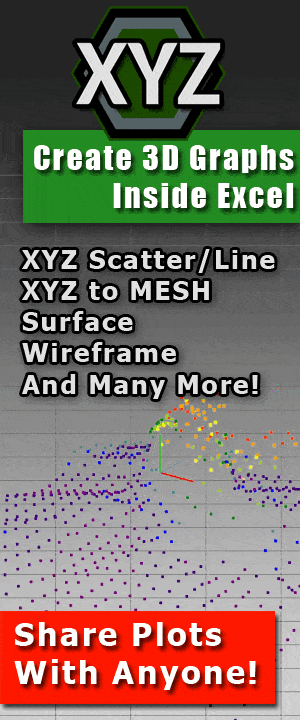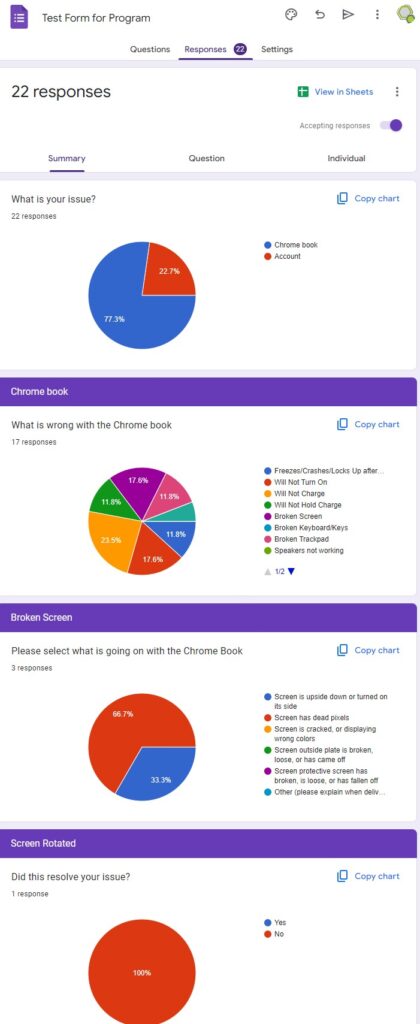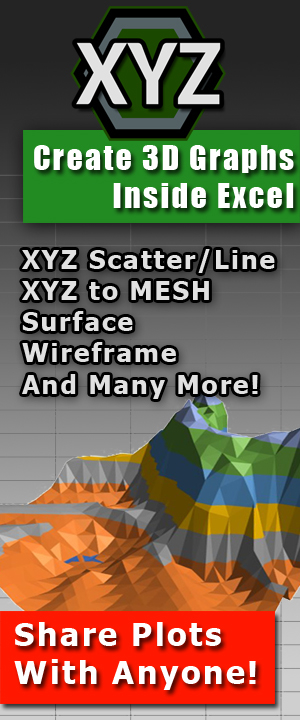Safeguard Your Files and Data: Vital Tips for Ensuring Google Drive Security
 Top 7 Ways to Secure your Google Drive Files
Top 7 Ways to Secure your Google Drive Files
Introduction
As an increasing number of users rely on Google Drive to store and manage their files and data, prioritizing security measures becomes even more crucial. In this blog post, we will explore practical tips and strategies to shield your valuable information within Google Drive. By implementing these measures, you can ensure the safety and privacy of your files while enjoying the convenience and flexibility of this cloud storage platform.
0. The Best Method: Use a Physical Backup Device
The absolute best way to ensure that your data will never be compromised is by having your sensitive data kept in a secure location, in a physical place. I know this sort-of defeats the purpose of having an online storage device, but something that you might not know is that when you upload your data onto an online service provider (like Google), you technically do not own those files anymore.
This is all outline here, in-case you would like to read it, but the bottom line is an online storage device is just a physical device that is stored somewhere else by another company. When you upload your files to a cloud-based server, you are letting someone else hold your files. If you read any of these cloud-based services fine print, it says that their service is a ‘use at your own risk’ service and that anything you upload to their servers they can do with as they wish.
So, if you really want to keep your stuff secure, then keep them on a physical drive. But I know that is not why you are here, so let’s continue with the list.
1. Googles Activate Two-Step Verification
One of the most effective ways to boost Google Drive security is by activating two-step verification. By adding this extra layer of authentication, you ensure that even if someone manages to obtain your password, they won’t be able to access your account without the additional verification code. To enable two-step verification, navigate to your Google Account settings, choose “Security,” and follow the instructions to set it up. This simple step significantly reduces the risk of unauthorized access to your Google Drive.
The downside to this is that you will also have to verify that you are you every single time you log into your account. I am glad this is an option you can disable in Google, because these two-step verification are simply annoying for anyone using it daily, or across multiple computers.
2. Do Not Store Sensitive Data
As mentioned in step 1, when you use a cloud-based service, you are at the mercy of the provider with their protection and honesty. The best protection is not storing anything on there that you would not feel okay about being leaked. If you do this, then you will never worry about a data breach.
3. Regularly Check Account Activity
Staying aware of your Google Drive account’s activity is vital for early detection of suspicious behavior. Periodically review the “Recent Activity” section in your Google Account settings to check for any unusual logins or access attempts. If you notice any dubious activity, promptly change your password and consider implementing additional security measures, such as reviewing connected devices and revoking access from unfamiliar sources.
4. Utilize Encryption for Sensitive Files
Though I would never suggest storing sensitive data on a cloud, in case you do you might want a bit of security. For an additional layer of protection, consider encrypting sensitive files before uploading them to Google Drive. Encryption ensures that your files are scrambled and can only be deciphered with a unique decryption key.
Various encryption tools and software are available to encrypt files locally on your device before transferring them to the cloud. The easiest, and free, way of doing this is simply compressing the file into a ZIP document with a password. I personally like to use WinRar for this, but you can use anything from Windows default zipping application inside of Explorer, or Mac’s StuffIt Expander.
This way, even if unauthorized access occurs, the files remain unreadable without the encryption key, providing an extra level of security for your confidential data.
Here is an article from Crucial explaining how to do this.
5. Carefully Manage Sharing Permissions
Google Drive offers robust sharing and collaboration features, but it’s crucial to manage sharing permissions with caution. Only share files and folders with trusted individuals or groups and assign appropriate access levels. Avoid granting editing or administrative privileges unless necessary. Regularly review and audit shared files to ensure that access is limited to the intended recipients. By being mindful of your sharing settings, you minimize the risk of accidental exposure or unauthorized access to your files.
6. Use Direct Download Link Generator
When sending or sharing files with other people, unless you specifically set up your files in a way that allow for users to make a direct copy of that document, files can be edited by accident or even deleted from the contained folder. Something scary is if the receiver knows a little about Source Code Editing, they can even reverse engineer the URL to browse the contained folder the file is in. Crazy, right?
A way around this is to set up Direct Download Links. This way when someone clicks on the URL they are directed to a download instead of your Google Drive where all of your other files are located.
There are several options online for Google Drive Direct Download Link Generators, but there is only one that allows this for Google Docs, Sheets, Slides, Files and Folders. That program is G-Drive Linker.
G-Drive Linker is used for creating direct download links for your Google Drive files and folders. This allows you to simply send a link that will automatically download the file on the recipients’ computer. The free version has all the functionality as the full version, so there is nothing holding you back from using this amazing application.
7. Backup Your Google Drive Data
While Google Drive provides reliable storage, it’s essential to have an additional backup of your critical files and data. Consider creating backups using external storage devices, other cloud storage platforms, or dedicated backup software. By maintaining backups, you ensure that even in the event of data loss or accidental deletion, you have an extra copy of your important files securely stored elsewhere.
Again, if you skipped step 1, go back and read it.
Conclusion
Protecting your files and data within Google Drive should be a top priority. By following the tips outlined in this blog post, such as activating two-step verification, checking account activity, utilizing encryption, managing sharing permissions, and maintaining backups, you can significantly enhance the security of your Google Drive account. Remember, taking proactive measures to safeguard your information ensures peace of mind and keeps your files safe from unauthorized access.
By implementing these practices, you can confidently use Google Drive, knowing that your files and data are well-protected from potential threats.
 #FileEncryption
#FileEncryption- #SharingPermissions
- #DirectDownloadLinks
- #BackupStrategies
- #SecureFileManagement
- #DataPrivacy
- #DriveBackup