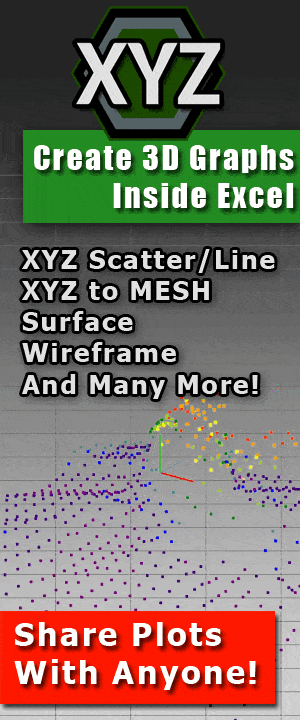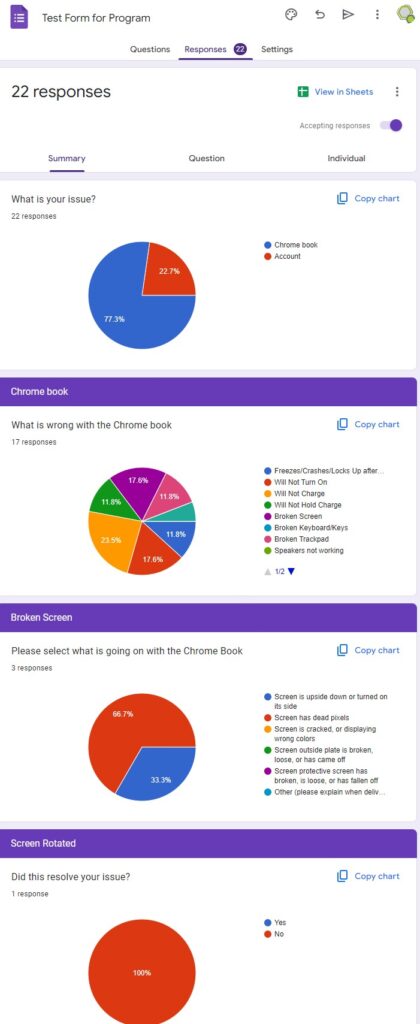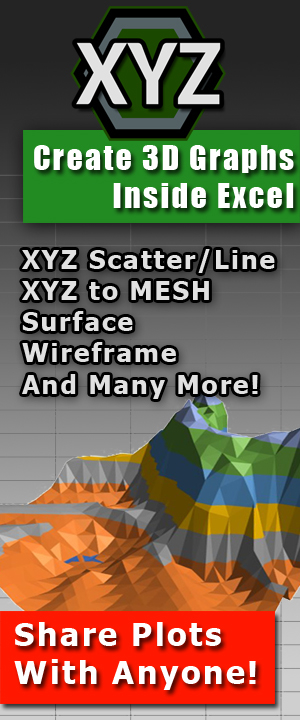Streamlining Teamwork: Harnessing the Potential of Google Drive for Seamless Collaboration
 Top 4 Tricks to Seamlessly Collaborate in Google – How to Streamline your Team
Top 4 Tricks to Seamlessly Collaborate in Google – How to Streamline your Team
Introduction:
Effective collaboration is vital for teams to achieve their goals efficiently. Google Drive, a robust cloud-based platform, offers a plethora of features and tools that can revolutionize the way teams collaborate and work together. In this article, we will explore how to leverage the collaborative capabilities of Google Drive to streamline teamwork, enhance productivity, and foster a cohesive work environment.
But if you are unaware of the risk involved with using a cloud-based service, you might want read up on this. While Google Drive is pretty amazing, and can be a life saver, it benefits you to know what you should, and should not rely on it for. Fine-print of companies always benefit the company, not the user.
-
Embracing Google Drive for Team Collaboration:
Google Drive provides a centralized space where teams can store, share, and collaborate on files in real-time. By utilizing these features, teams can seamlessly work together across different locations or time zones.
File Sharing and Permissions: With Google Drive, you can effortlessly share files and folders with team members. Set appropriate access permissions to control who can view, edit, or comment on the files. This ensures that everyone has the correct level of access, maintaining data security and integrity.
Real-Time Editing: The real magic happens when multiple team members simultaneously edit a document, spreadsheet, or presentation. Changes are instantly visible to all collaborators, promoting real-time collaboration without the hassle of version control issues.
-
Use Direct Download Link Generator to cut down on Accidental Editing:
When sending or sharing files with other people, unless you specifically set up your files in a way that allow for users to make a direct copy of that document, files can be edited by accident. A way around this is to set up Direct Download Links instead of sharing full access to anyone.
There are several options online for Google Drive Direct Download Link Generators, but there is only one that allows this for Google Docs, Sheets, Slides, Files and Folders. That program is G-Drive Linker.
G-Drive Linker is used for creating direct download links for your Google Drive files and folders. This allows you to simply send a link that will automatically download the file on the recipients’ computer. Doing this you will not have to worry about accidental editing of documents or the user not knowing how to operate Google Drive. The best part is the free version has all the functionality as the full version, so there is nothing holding you back from using this amazing application.
-
Collaborative Tools in Google Drive:
Google Drive is actually the storage location for all of your Google created documents. That means that with Google you can share, collaborate and integrate everyone with a single cloud-based app collection.
- Google Docs: With Google Docs, multiple team members can work together on a document simultaneously. It includes an inbuilt chat feature that allows real-time communication within the document. This eliminates the need for lengthy email chains and encourages instant collaboration.
- Google Sheets: In Google Sheets, teams can collaborate on spreadsheets, making it easy to gather and analyze data together. Utilize features like data validation, conditional formatting, and add-ons to enhance collaboration and automate tasks.
- Google Slides: Create impactful presentations collaboratively using Google Slides. Team members can contribute to slide decks, leave comments, and even present remotely. The ability to work together on presentations ensures seamless collaboration during brainstorming sessions or client presentations.
The best part about the above collection is that you can even open Office documents in their corresponding cloud-based counterpart. Google Doc will open Word Documents, Sheets will open Excel Documents, and Slides will open PowerPoint Presentations. The downside is that macros are not enabled and some formatting might change, especially in Docs.
The down side is that this also can impact productivity if you are sharing a document that you do not want people to edit. To bypass this, we suggest using G-Drive Linker, mentioned in part 2.

-
Integrations and Add-ons for Enhanced Collaboration:
To further enhance collaboration, Google Drive seamlessly integrates with other popular collaboration tools and offers various add-ons. These integrations allow teams to work seamlessly across different platforms. Here are a few noteworthy options:
- Google Meet: Initiate video conferences and virtual meetings directly from Google Drive using Google Meet. Collaborate face-to-face, share screens, and discuss project details with team members, regardless of their physical location.
- Trello and Asana: Integrate project management tools like Trello or Asana with Google Drive to streamline workflows and track progress. Easily attach files and documents from Drive to specific tasks, ensuring all project-related resources are accessible in one place.
To add to this, there are several add-ons that promote teamwork and collaboration. This is something that I have personally never used, but supposedly there are hundreds of free add-ons for Google Drive that can really help you with your projects. From sharing to organization, there are add-ons for just about everything.
Conclusion:
Google Drive is a game-changer for team collaboration, offering an array of powerful features that simplify teamwork and enhance productivity. By embracing Google Drive’s collaborative capabilities, teams can work together seamlessly, exchange ideas effortlessly, and achieve their goals efficiently. From real-time editing to integrations with popular collaboration tools, Google Drive empowers teams to collaborate in a way that is flexible, dynamic, and efficient.
So, unlock the potential of Google Drive for your team today and experience the transformative power of collaboration made easy!
 #TeamCollaboration
#TeamCollaboration- #GoogleDriveTips
- #CollaborativeTools
- #ProductivityHacks
- #FileSharing
- #RealTimeEditing
- #DirectDownloadLinks
- #GDriveLinker
- #CloudCollaboration
- #Integrations
- #GoogleMeet
- #ProjectManagement
- #Trello
- #Asana
- #AddOnsForCollaboration
- #DigitalWorkspace
- #EfficientCollaboration
- #CollaborationMadeEasy
- #GoogleDriveIntegration
- #TeamworkSimplified